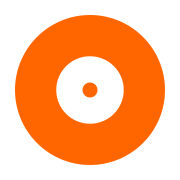Developing with Visual Studio Code
Contents
Developing with Visual Studio Code#
This topic describes the steps needed to setup Visual Studio Code for PrimoBurner .NET development on Ubuntu. These steps have been verified to work on Ubuntu 22.04.3 LTS.
.NET#
If you don’t have .NET installed follow the steps in the Setup .NET development environment on Ubuntu post to configure a .NET development environment.
Visual Studio Code#
Download and install from Visual Studio Code site.
Open Visual Studio Code and press Ctrl + Shift + P. Select Shell Command: Install 'code' command in PATH.
Also install the C# Dev Kit extension.
Close Visual Studio Code.
Create the .NET project#
mkdir -p ~/primoburner/net/enum-devices
cd ~/primoburner/net/enum-devices
# needed so that we can run the dotnet CLI
export PATH="$HOME/.dotnet:$PATH"
# We use 8.0 here but give the commands for other versions
# see: https://learn.microsoft.com/en-us/dotnet/core/tools/global-json
dotnet new globaljson --sdk-version 8.0.100 --roll-forward latestPatch
# dotnet new globaljson --sdk-version 7.0.404 --roll-forward latestPatch
# dotnet new globaljson --sdk-version 6.0.417 --roll-forward latestPatch
# create new console application and project
dotnet new console --framework net6.0 --use-program-main
# create new solution and add the project to it
dotnet new sln
dotnet sln add enum-devices.csproj
# add .gitignore
dotnet new gitignore
Automate the build#
Add the following Visual Studio Code specific files to the .vscode subdir:
.vscode/tasks.json#
{
"version": "2.0.0",
"tasks": [
{
"type": "dotnet",
"task": "build",
"group": "build",
"problemMatcher": [],
"label": "dotnet: build"
}
]
}
Setup Debugging#
Add the following Visual Studio Code specific files to the .vscode subdir:
.vscode/launch.json#
{
"version": "0.2.0",
"configurations": [
{
"name": ".NET Core Launch (console)",
"type": "coreclr",
"request": "launch",
"preLaunchTask": "dotnet: build",
"program": "${workspaceFolder}/bin/Debug/net6.0/enum-devices.dll",
"args": [],
"cwd": "${workspaceFolder}",
"console": "internalConsole",
"stopAtEntry": false
}
]
}
Test the build#
Test the build by pressing Ctrl + Shift + B. Visual Studio Code should execute the dotnet build command automatically.
Test the debugging#
Set a breakpoint on the first line of static void Main(string[] args) inside Program.cs. Press F5 to launch the debugger. It should stop at the breakpoint.
Update for PrimoBurner .NET#
Replace the contents of
Program.cswith this code:using PrimoSoftware.Burner; namespace EnumDevices { class Program { static void Main(string[] args) { // Initialize PrimoBurner Library.Initialize(); // Set license. To run PrimoBurner in demo mode, comment the next line out Library.SetLicense("license-xml-string"); // Create engine using (var engine = new Engine()) { // Initialize engine engine.Initialize(); // create device enumerator using (var enumerator = engine.CreateDeviceEnumerator()) { for (int i = 0; i < enumerator.Count; i++) { // create a device; do not ask for exclusive access var device = enumerator.CreateDevice(i, false); if (null != device) { Console.WriteLine("({0}:) - {1}", device.DriveLetter, device.Description); } } } // terminate engine engine.Shutdown(); } Library.Shutdown(); } } }
Download the Darwin version of PrimoBurner for .NET (net60). The file you need will have a name similar to
primoburner-net60-v5.0.1-demo.1-linux.tar.gz- the version number may differ.Unzip in a location of your choice, then copy the file
PrimoBurner.clrcore.x64.dllandlibPrimoBurner64.soto the project’s directory. Also copy the filelibPrimoBurner64.sointobin/Debug/net6.0under the project’s directory.Add a reference to
PrimoBurner.clrcore.x64.dllReplace the contents of the
enum-devices.csprojproject file with this code:<Project Sdk="Microsoft.NET.Sdk"> <PropertyGroup> <OutputType>Exe</OutputType> <TargetFramework>net6.0</TargetFramework> <RootNamespace>SimpleConverter</RootNamespace> <ImplicitUsings>enable</ImplicitUsings> <Nullable>enable</Nullable> </PropertyGroup> <!-- This adds a reference to PrimoBurner .NET dll--> <ItemGroup> <Reference Include="PrimoBurner.clrcore.x64"> <HintPath>PrimoBurner.clrcore.x64.dll</HintPath> </Reference> </ItemGroup> </Project>
Run the application#
In Terminal:
./bin/Debug/net6.0/enum-devices
or in Visual Studio Code, press F5 to debug the application.
Troubleshooting#
You may get a
'DllNotFoundException' exception: Unable to load DLL 'libPrimoBurner64.so': The specified module could not be found.To fix that, copy the filelibPrimoBurner64.sointobin/Debug/net6.0under the project’s directory.